

Reconnect. Retrain. Redefine.
JANEAPP
ReYu appointments are all done through a program called Janeapp. It is an easy app to use and booking can be done HERE.
Below is a step by step tutorial how to go about creating your Janeapp account, where to fill in your intake form, and how to book your first appointment.
To start following this tutorial, click or go to reyu.janeapp.com
1
When clicking on the link above, it will take you to our Book an Appointment page. However, this cannot be done until you first make an account by clicking on the icon in the top right corner: Sign In or Sign Up.

Enter in the email you want to use for your account, then click Next.

Select Create an Account.

Enter in your information, how you heard about us, and our clinic's name (ReYu Paralysis Recovery Centre). Then click Continue.

Create your Password and Sign In.

2
You will now be on the Upcoming Appointments page. Along the left selection bar, click on Intake Forms.

3
Click on and fill out the Adult or Pediatric Intake form.

The status should now say Submitted.

4
You can now book an appointment. Along the left selection bar, click on Book an Appointment.

5
Each new client requires an Initial Assessment. This is a two hour session that is only done once as a means to get to know our clients and their needs.
If booking for an Adult, select the Activity Based Therapy Initial Assessment under Adult Kinesiology.
If booking for a Child, select the Pediatric Therapy Initial Assessment under Kids Kinesiology.

You will be notified of the soonest date with availability for your appointment.
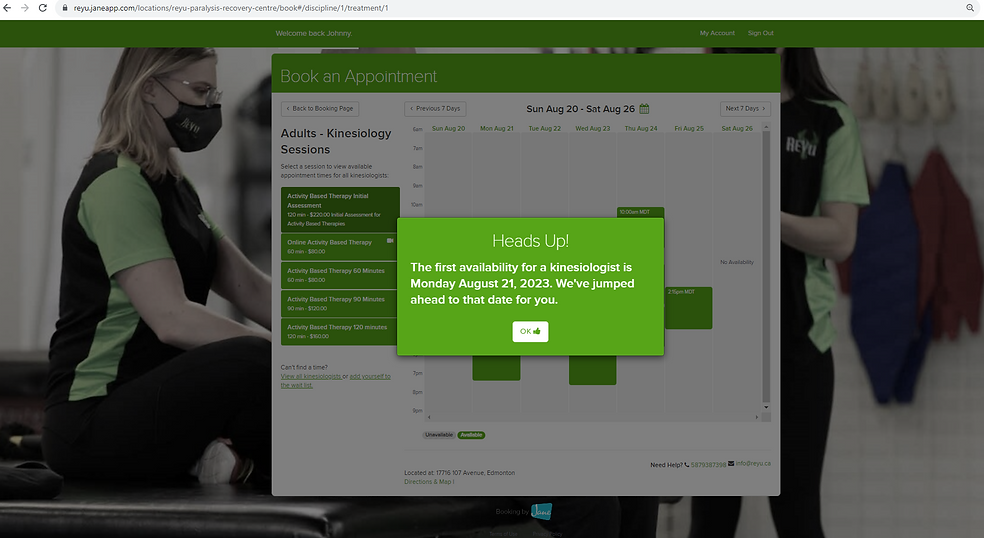
Once you click OK, all of the dates and times will be made available for your selection.

Select a date and time, and you will be taken to a confirmation page. This will have all the details of your appointment on it.

Now, when first signing in and taken to the Upcoming Appointments page, your appointment(s) will be visible to you. In the farthest right column of your appointment, you can also cancel your appointment if needed.

If you are having troubles any step of the way, please do not hesitate to reach out to us.